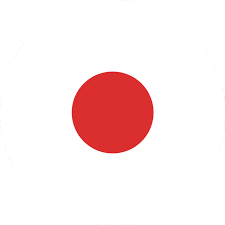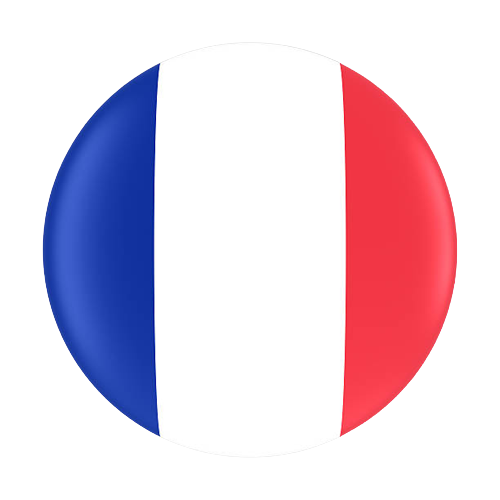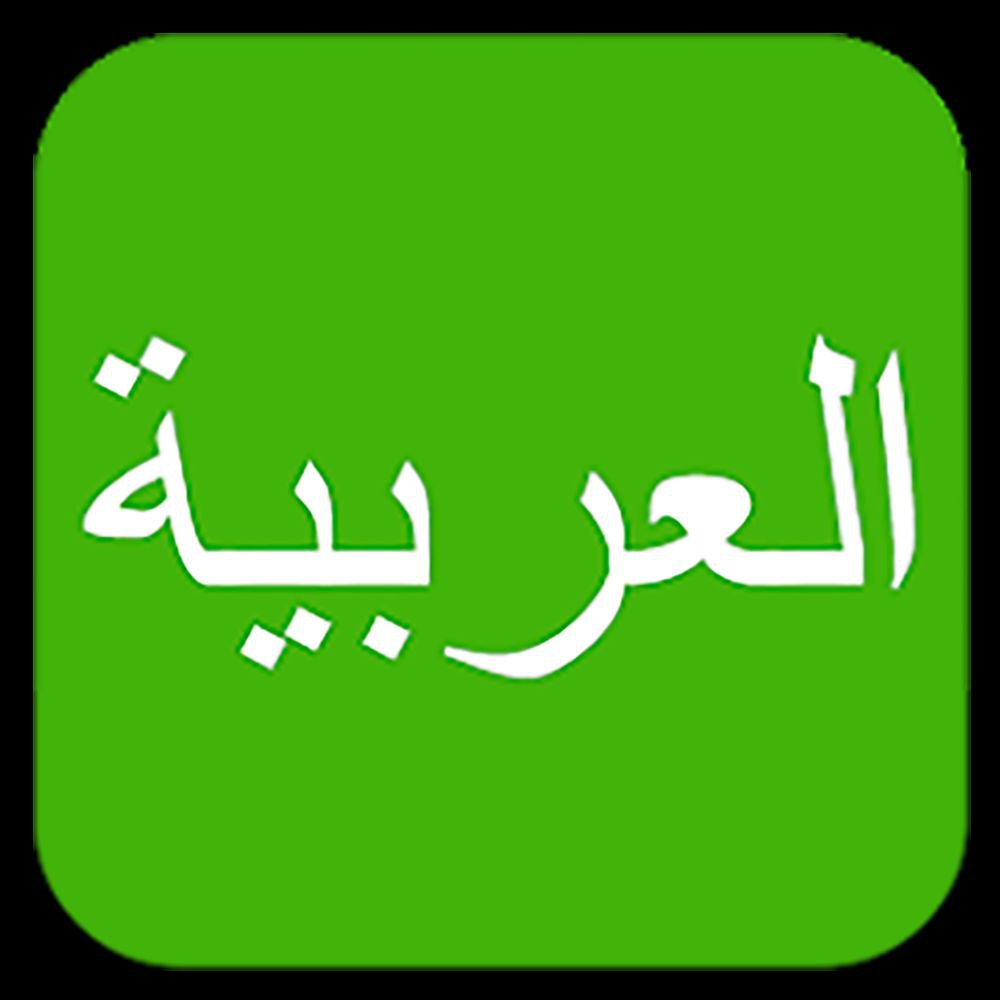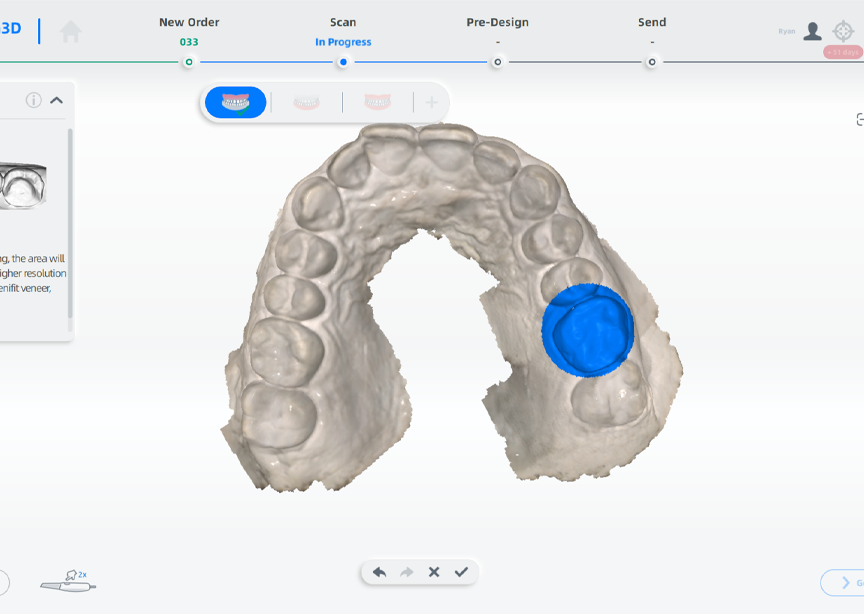This article explores briefly how to use 3D Scanning for IOS Inlay/Onlay Section.
Introduction
Now inlay and onlay are getting more and more popular as one of the most important restorations. For both dentists and patients, they bring a lot of benefits compared with dental crowns:
- Inlays and onlays are durable, thanks to the tough, hard wearing materials they are made from. Dental fillings are composed of composite resine or amalgam, while inlays and onlays are mostly crafted from porcelain. This material can strengthen a tooth by up to 75 percent and last up to 25 to 30 years with proper care.
- Hence, inlays and onlays prolong tooth life, and prevent the need for further dental treatment in the future.
- Inlays and onlays are more conservative than dental crowns, that’s why they allow the dentist to preserve more of the tooth’s natural structure.
- They provide natural-looking results, for an aesthetically perfect appearance.
- Modern CAD-CAM technology combines advanced computer software, a 3D scanner and a milling unit. This technology allows for precise IOS fitting.
- Inlay/onlays don’t contain any allergic material and are therefore safe to use.
As you know, it is much more convenient to complete inlay/onlay case with digital solution. The first step is to use a 3d intraoral scanner to scan the patient teeth. Different from impression, using a 3d scanner will help patient feel more comfortable. And it also saves a lot of time in delivering final restoration. After scanning we will design the inlay/onlay in CAD design software, print model on a 3d printer, and then mill the inlay/onlay on a milling machine. Finally, we will try the milled inlay/onlay on the printed model and then try in the patient’s mouth.
SHINING 3D’s “Refined Scan” Function
To better serve inlay/onlay cases, SHINING 3D developed the “refined scan” function on Aoralscan software. After scanning the working jaw, you can activate this function to mark the prepared teeth area.
In this way, this area’s data keeps rich details after the final post-processing procedure, ensuring a good restoration result. Users can set “refined scan” to a default step in the settings page, as shown in the screenshot below.
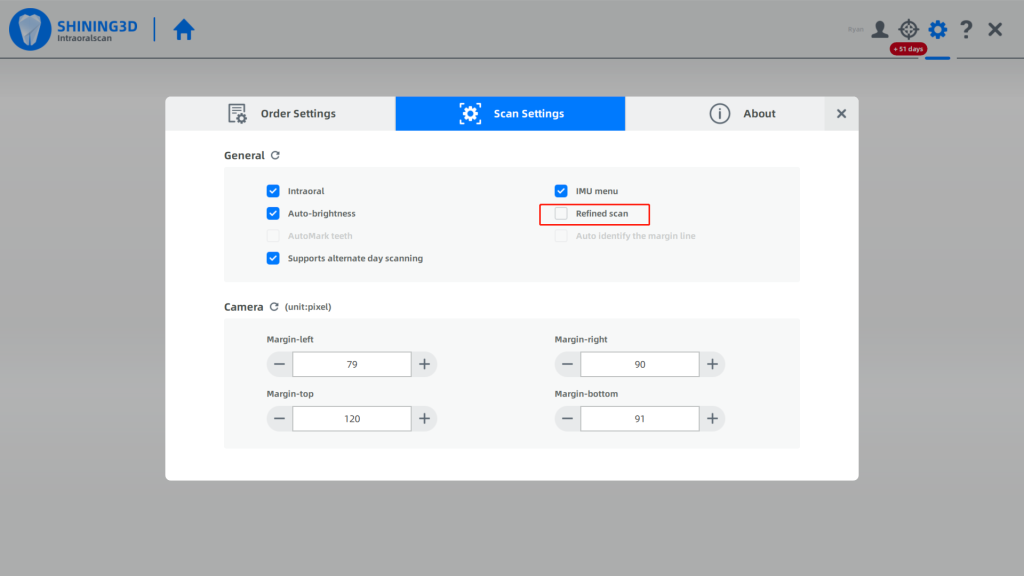
You can also use this function during the scanning procedure. When you finish scanning the working jaw– the upper one, in this example–, the software will process the data and then go to the lower jaw scanning step automatically. Then, it will go back to the upper jaw.
You can find the “refined scan” button activated, as shown in the screenshot below.
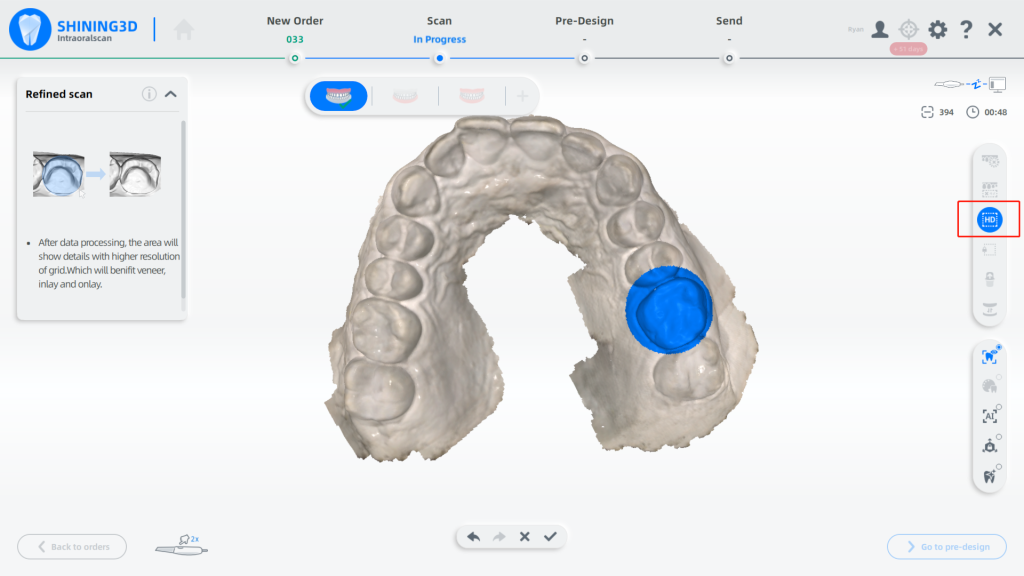
Resulting scan data
Below is a scan data comparison between activated and unactivated status:
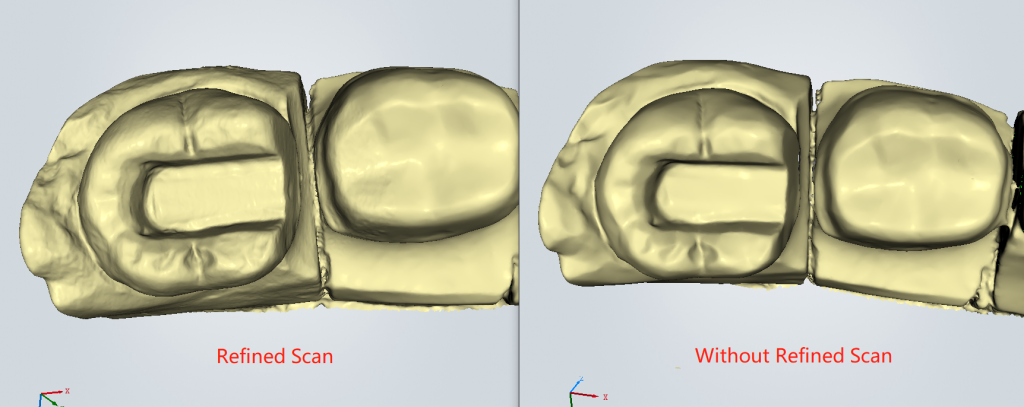
3D Scanning for IOS Inlay/Onlay Section with Aoralscan is possible, and accurate, with our dedicated software.
We will keep on improving our product constantly. Hoping that you will find these tips helpful. Please feel free to contact us.
Please visit the Aoralscan page for more details!
 ENG
ENG